FPX Library Files
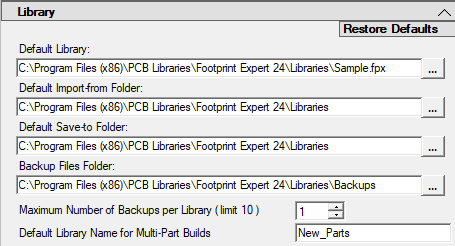
a. Default Library:
- This is the directory path for your master FPX file location.
b. Default Import-from Folder:
- This is the directory path for the most common place you import one FPX file into your Master FPX file. The default directory is set to
C:\Program Files (x86)\PCB Libraries\Footprint Expert 24\Libraries - If you have shared company FPX file location, you might specify the location here.
- If you use www.PCBLibraries.com/POD and download Free footprint data, you might want to change your default Downloads directory.
c. Default Save-to Folder:
- This is the directory path for saving "new" FPX library files.
d. Backup Library Files Directory:
- This is the directory path for your Backup .bak files. When you open and save an FPX file, Footprint Expert will save a .bak (backup) file of your FPX file in case you eventually want to revert to an older version.
e. Maximum Number of Backups per Library (limit 10)
- The default is set to 1 backup file, but you can set up to 10 backup files. This allows you to open and close an FPX file and save a backup version of the FPX file. Example: if you set 3 backups, .bak1 will be created the 1st time you exit an FPX file and .bak2 will be created the 2nd time you open and close an FPX file and .bak3 will be created the 3rd time you open and close an FPX file. Bak1 will be overwritten the 4th time you open and close an FPX file. Make sure to use the "Date/Time Modified" property of the backup files to help determine which is latest!
f. Default Library Name for Multi-Part Builds
- The file name "New_Parts" is used when you Batch Create multiple parts at the same time. Change the name to whatever you want so that it makes sense to you.

 LOGIN
LOGIN Downloads
Downloads







